How to Create an Ad Hoc Connection with Mac
There are many reasons why you might not want to use a public wifi signal to use Skanect and Uplink. Perhaps there are many people using your wifi at the same time, causing you to drop frames. Maybe you are in a place with no wifi connection to be found.
The instructions for using a computer-to-computer network for Mac (Mojave +) are slightly different than those for Windows.
 Big Sur Users
Big Sur Users
Ad Hoc connections are hidden in Big Sur. You can enable this option by following the instructions here.
1. Click the wifi icon on the menu bar.

2. Click “Create network. . .”

3. Type in the name of your network. Leave the channel at the default “11”.

4. Open the wifi settings on the iPad. On your iPad go to the Settings app. Settings > WiFi

5. Scroll to the bottom and tap “Other…”
6. Type in the network name that you gave before in step 3.
7. Leave security as “none” (there’s no way to set a password for this sort of connection).
 8. Tap “Join”.
8. Tap “Join”.
9. Open Structure and Skanect and select Uplink. You’re ready to scan!

