Getting Started - Attaching Your Sensor to the Adhesive Bracket
The increased size of the iPad Pro 12.9" makes it physically too large to adapt to our existing (anodized aluminum latch) bracket design. The length allows too much flex in the bracket and makes it difficult to retain the camera/sensor alignment required.
For this reason, we designed this new adhesive bracket for 12.9-inch iPad Pro series to be strong enough to maintain the precise alignment of the Structure Sensor and iPad cameras, while light enough to attach with only the double-sided adhesive tape.
Follow these instructions to correctly install your bracket.
Step 1 – Attaching Your Bracket to your iPad
- Remove your 3rd party case from your iPad Pro, if applicable. On a clean, flat surface, place the iPad Pro face down into the Bracket Alignment Tool as shown below.
 Special Note Regarding the iPad Pro 12.9-inch (3rd generation)
Special Note Regarding the iPad Pro 12.9-inch (3rd generation)
The Bracket Alignment Tool will only work with the first and second-generation iPad Pros. For instructions on how to attach your bracket to your third-generation iPad Pro, please check out this article.

Note: Make sure the iPad Pro camera is in the corner as shown here.

- On the back of the Bracket, peel the backing off from all three adhesive pad pieces as shown.

- With the iPad Pro still seated in the Bracket Alignment Tool, position the Bracket at a 45 degree angle into the Alignment Tool. Make sure the Bracket is aligned with the two edges of the Alignment tool. Once aligned, slowly press the Bracket completely down on top of the iPad Pro.
Note: Make sure to keep the Alignment Tool pressed up against the iPad Pro when attaching the Bracket. This will ensure a good alignment. If the Bracket is misaligned, slowly peel it up and try to align again.
Tip 1: The edges of the Bracket should be in line with the edges on the iPad Pro in three places (as shown below). This will ensure a good calibration of the Structure Sensor.
 Correct Alignment Correct Alignment |
 Incorrect Alignment Incorrect Alignment |
Tip 2: The camera should be centered in the opening on the Bracket.
 Camera centered in aperture Camera centered in aperture |
 Camera not centered in aperture Camera not centered in aperture |
Tip 3: When the Bracket is assembled on to the iPad Pro, wait 5 minutes or so to allow the adhesive pads to fully grip on the iPad Pro.
Step 2 – Attaching Structure Sensor Base Plate
- Using the four screws and the screwdriver you received with your Structure Sensor, attach the Structure Sensor Base Plate to your Structure Sensor. The countersunk holes for the screws should be facing out when you attach the base plate.

Step 3 – Attaching Structure Sensor to the Bracket
- Line up the Structure Sensor over the Bracket.

- Slide the Structure Sensor down until it snaps into the Bracket.

Tip: If you angle one side of the Structure Sensor into the Bracket first, the other side will easily snap in.
Removing your iPad Pro Bracket
- To remove the Bracket from the iPad Pro, slowly peel off the Bracket from the top two edges until the Bracket comes off.
- After removing the Bracket, the adhesive pads will still be on the iPad Pro. The adhesive pads come off easy leaving no marks by rolling from the edge of the adhesive pads with your finger.

Reattaching the Bracket
- To reattach the Bracket to the iPad Pro, go back and follow Steps 1 - 4 again.

- If new adhesive pads are needed, you can buy it at most stores. Look for 3M VHB Clear Gel tape which comes in a 1” wide roll with red backing.