Skanect: Where do I find the log file?
You can open the log file for the current session by pressing the “Log File” button on Skanect’s Prepare > Settings panel.
Finding a log file from a previous session, however, depends on which operating system you are using: Windows or macOS.
Under Windows, the Notepad app (by default) is used to open the current log file. To find the default directory for log files just open the current log file, which launches Notepad, select the “Save As. . .” item under the File menu then click on the path field (circled in orange in screenshot below). On my machine, for example, the path is “C:\Users\Scott\AppData\Local\ManCTL\Skanect\logs”

Under macOS, the Console app (by default) is used to open the current log file. To find the default directory for log files just press the “Reveal” button on the toolbar near the top of the window. On my machine, for example, the path is “/Users/scottthorne/Library/Application Support/ManCTL/Skanect/logs”
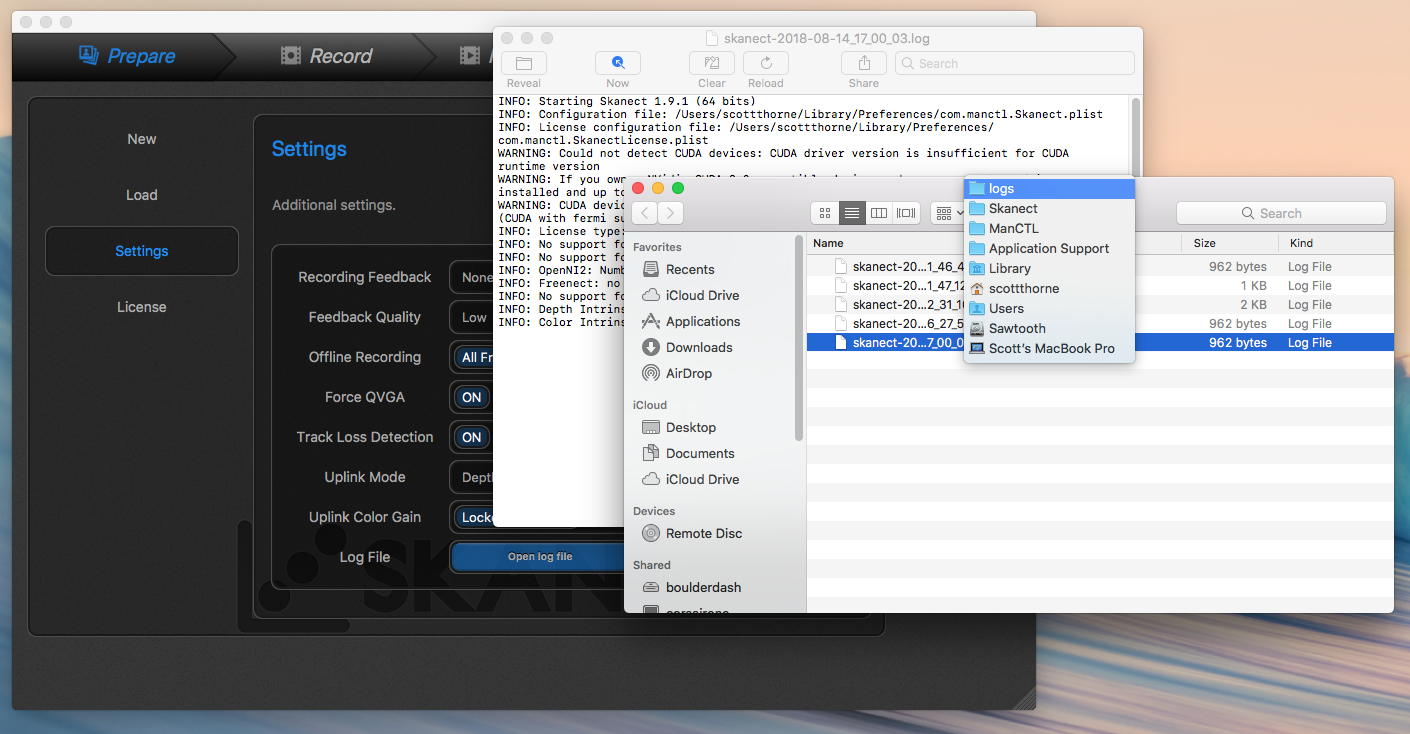
For a limited time, the first 1,000 people will get Structure Capture free for 3 months. Simply use code: SCAN4FREE3