How to Update Structure Sensor Firmware on Desktop
Firmware is embedded software and handles many issues, from light sequencing to connectivity. Sometimes connectivity issues can be resolved through firmware updates, but in order to update your firmware, you need to be able to connect your sensor! Desktop firmware updaters are the solution to this issue.
 Corrupted Firmware
Corrupted Firmware
Corrupted firmware can also be repaired using CoreFirmwareUpdater. The instructions below are applicable for this use as well.
macOS
The biggest part of upgrading your sensor will be getting Apple's security to like CoreFirmwareUpdater. If you don't get any of these messages, then you're good to go!
Opening CoreFirmwareUpdater-1.3.1 you may see this message:

If you do, click "Show in Finder" where you can right click on the app and click "Open".

This will present a second alert:
 Click "Open" again. You have now launched CoreFirmwareUpdater and passed Apple's security checks! Next, to update your firmware:
Click "Open" again. You have now launched CoreFirmwareUpdater and passed Apple's security checks! Next, to update your firmware:
- Plug in your sensor to your computer (do not use ports on docks) using the long, white charging cable. Note: connecting your sensor with the shorter, black cable will not work for this purpose!
- Click "Update firmware to 1.3.1"

- Wait until the firmware updater finishes before disconnecting your sensor. Your sensor will reboot, and then the firmware updater will display your new firmware version 1.3.1!
Windows
Part 1: Driver Check and Installation.
First, we must ensure that your sensor can communicate with your computer. To do this, we need to determine if any drivers have been installed to achieve this purpose.
- Plug in your sensor to your computer (do not connect to a dock) using the long, white charging cable. Note: connecting your sensor with the shorter, black cable will not work for this purpose!
- Press the Windows key and type "Device Manager". Open your Device Manager.

- With Structure Sensor Pro or Structure Sensor (Mark II) connected, verify there are no ⚠️ on the Structure Sensor devices:

- If there are alerts, you will need to install the sensor drivers. If there are no alerts, skip ahead to the Update Firmware section.
- Navigate to the OCDriverInstaller.exe.
- Double click to launch the Driver Installer.
- Follow the instructions to install the driver.

- When the driver installer finishes, type any key to exit. If the driver installer crashes for any reason, rerun it.

Part 2: Update Firmware
- Open the included Core Firmware Updater. Verify it can see your Structure Sensor Pro or Structure Sensor (Mark II) by seeing "Ready".
- Click "Update Firmware to 1.3.1".

- Wait until the firmware updater finishes before disconnecting your sensor.

- When the Firmware Updater finishes, click "OK".

- Verify that your sensor is now running firmware 1.3.1.

Structure App
Please refer to this article: Getting Started: Updating your Sensor's Firmware
Possible Issues:
Problem: My sensor is not detected.
Possible Solutions:
- Unplug and then replug your sensor.
- Try a different USB port.
- Restart your computer.
- If Windows did not properly install drivers, rerun the Driver Installer.
- Your sensor could be running a much older version of firmware or you could have an older driver installed. Please check our article about firmware/drivers mismatch.








