Skanect: How do I enable GPU Reconstruction?
GPU Reconstruction is an amazing function of Skanect, but getting it to work can (sometimes) be tricky. Follow this step-by-step guide to help enable GPU Reconstruction and get the most out of your machine!

 Important Note on RTX 3060, 3070, 3080, and 3090 GPUs
Important Note on RTX 3060, 3070, 3080, and 3090 GPUs
The CUDA SDK utilized in Skanect is an older version that does not support Compute Capabilities over 7.5. If you own an RTX 3060 or beyond, you will be unable to utilize GPU reconstruction. The good news is, your CPU is likely powerful enough to run Skanect without any noticeable slowdown.
Make sure your GPU is able to support GPU Fusion.
We recommend using a CUDA-enabled with a Compute Capacity of at least 5.0. For a list of CUDA-enabled GPUs and their Compute Capacities, take a look at this page from NVIDIA.
At this point, NVIDIA does not support CUDA Drivers for MacOS 10.14 Mojave or newer.
Make sure you are up to date.
1) Make sure you are running the latest version of Skanect. You can download the latest versions here:
- macOS (Version 1.11.1)
- Windows 64-bit (Version 1.11.0)
Note: Be sure to uninstall all previous versions of Skanect first, as the installer doesn’t automatically seek out and uninstall previous versions.
2) If using a Structure Core, make sure your Structure Core is running the latest firmware.
- Be sure to close down any versions of Skanect and then run the firmware updater to make sure your firmware is up to date (currently 0.9.7):
- Note: If you launch the firmware updater while running Skanect, the firmware updater will not be able to connect to your Structure Core.
3) Make sure your NVIDIA drivers are up to date. You can download those from NVIDIA’s website.
4) Make sure your CUDA drivers are up to date.
- Visit NVIDIA’s CUDA website and download the latest toolkit.
Restart your computer.
It’s a simple step, but restarting your computer will clear out any remaining files that could prevent GPU Fusion.
Connect your device before launching Skanect.
Skanect only searches for available devices during launch, so if you connect your device afterwards, the program will not register the change.
Still having problems?
Email us the following information:
- Operating system version (e.g. MacOS Mojave 10.14; Windows 10)
- Graphics card
- Available RAM
- A copy of your log file:
For a limited time, the first 1,000 people will get Structure Capture free for 3 months. Simply use code: SCAN4FREE3